Dailymotion Video Tiles
Dailymotion Video Tiles is composed of different types of tiles / cards. It creates a carousel slideshow for a list of videos, playlists, and channels. All the lists are added vertically throughout the page creating a video-hub alike experience.
Based on UI and functionalities, There are mainly three types of lists.
List of video-cards : A list of videos mainly derived from playlistId / videoIds or through DATA-API.
List of playlist-cards: A list of playlists mainly derived from playlistIds or through DATA-API.
List of channel-cards: list of channels mainly derived from channelIds or through DATA-API.
Start Embedding
You need to do 2 things to embed the Dailymotion Video Tiles.
- Add the script at the very bottom before
bodyend in your website<script src="https://srvr.dmvs-apac.com/dm-video-tiles/dm-video-tiles.min.js"></script> - Add
<div class="dm-video-tiles"{PARAMS}></div>in your target location within the body content.
Standard Embed Tag
<div class="dm-video-tiles"
playerId="{PLAYER_ID}"
owners="{YOUR_CHANNEL_NAME}"
logoImg="{YOUR_LOGO_IMAGE_URL}"
data-list-1 = "=video_playlist({PLAYLIST_ID})"
data-list-2 = "{Customized Title}=video_ids({VIDEO_ID},{VIDEO_ID},{VIDEO_ID},{VIDEO_ID},{VIDEO_ID})"
data-list-3 = "{Customized Title}=video_api(sort=trending)"
data-list-4 = "{Customized Title}=playlist_ids({PLAYLIST_ID},{PLAYLIST_ID},{PLAYLIST_ID},{PLAYLIST_ID})"
data-list-5 = "{Customized Title}=playlist_api(sort=recent)"
data-list-6 = "{Customized Title}=channel_ids({YOUR_CHANNEL_NAME},{YOUR_CHANNEL_NAME},{YOUR_CHANNEL_NAME},{YOUR_CHANNEL_NAME})"
data-list-7 = "{Customized Title}=channel_api(sort=recent)"
>
</div>
Parameters Available
| Name | Type | Description |
|---|---|---|
owners Mandatory |
string | You need to put the username of the channels from which the script will search content. If your channel name URL is www.dailymotion.com/channelABC then your username is channelABC. This is case sensitive, meaning channelABC is not the same as Channelabc. To put more than 1 you can separate by “,” |
playerId Mandatory |
string | You can get PLAYER_ID from Dailymotion partner HQ in the player tab, inside the embed menu. |
logoImg Mandatory |
string | Add your logo image url for header |
data-list-{sequence_number} |
string | To add different type list. Ex : data-list-1. Check Embeding different type of list |
customHeader |
boolean | Set it true to customize the header. Check Customize Your Header |
videoTilesPreview |
boolean | If you are adding preview of you Video Tiles page, set it true. Learn More |
videoTilesLink |
string | If you are adding preview of you Video Tiles page, add its URL. Learn More |
Embedding different type of lists:
Dailymotion Video Tiles provide data-list-{sequence_number} parameter to embed different types of lists and their sequence order. Also, you can add custom Title/Header to those lists.
- To embed
List of video-cards, you can use three ways based on requirements.- With a
PLAYLIST_ID. Example :data-list-1 = "=video_playlist(x661nk)"Learn more on how to create, sort, feed and embed playlist
- With list of
VIDEO_ID. Example :data-list-2 = "My Selected videos=video_ids(x85xvf0,x85xurb,x85xtvb)"You must use
","separator to add more{VIDEO_ID} - With dailymotion DATA-API. Example :
data-list-3 = "My Trending Videos=video_api(sort=trending)"You can customized title as here
My Trending Videos.
- With a
- To embed
List of playlist-cards, you can use two ways based on requirements.- With list of
PLAYLIST_ID. Example :data-list-4 = "My playlists=playlist_ids(x661nk,x661nh,x51ill,x51ild)" - With dailymotion DATA-API. Example :
data-list-5 = "Recent Playlist=playlist_api(sort=recent)"
- With list of
- To embed
List of channel-cards, you can use two ways based on requirements.- With list of
CHANNEL_ID. Example :data-list-6 = "Test Channels=channel_ids(filmibeat,oneindiahindi,boldsky,oneindiatamil)" - With dailymotion DATA-API. Example :
data-list-7 = "Recent Channels=channel_api(sort=recent)"
- With list of
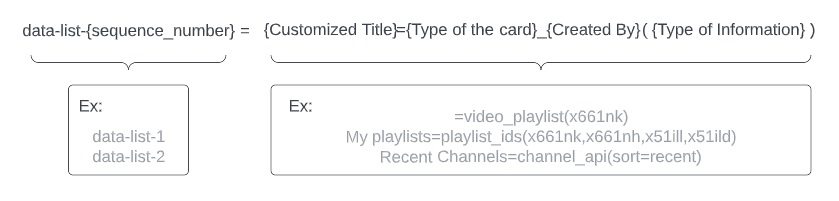
To Add Category and City :
Dailymotion Video Tiles also provide an option to add categories and cities through application/json script tag. You must add this script tag before main script i.e., dm-video-tiles.min.js. Example :
<script type="application/json" id="dm_video_tiles">
{
"category": [
{
"name": "News",
"playlist": "`PLAYLIST_ID`,`PLAYLIST_ID`"
},
{
"name": "Entertainment",
"playlist": "`PLAYLIST_ID`,`PLAYLIST_ID`"
}
],
"city": [
{
"name": "Hello Pune",
"playlist": "`PLAYLIST_ID`"
},
{
"name": "Hello Mumbai",
"playlist": "`PLAYLIST_ID}`"
},
]
}
</script>
For each category, you can map multiple playlists with PLAYLIST_ID. For each city, you can map a single playlist with PLAYLIST_ID. Like the Example ⇧ .
Embed a preview of Video Tiles:
Assuming that you have already a video-hub page created by Dailymotion video tiles, You can add a preview of the video-hub on a different page of your website. The preview will show a snapshot of the video-hub which can be clicked to open the video-hub in a different tab. Example Embed code:
<div class="dm-video-tiles"
playerId="{PLAYER_ID}"
owners="{YOUR_CHANNEL_NAME}"
videoTilesPreview="true"
videoTilesLink="video-hub.html"
data-list-1 = "=video_playlist(x5nune)"
>
</div>
Just add one
data-list-1which will be used to show the preview.
Customize Your Header:
Dailymotion video tiles create its header with the given logoImg, Category and City. But it can be customized if you set customHeader true. Adding this param, Dailymotion video tiles will trigger a CustomEvent(tiles-header-render) on the document after creating a container(div) of the header.
The tiles-header-render event conveys information and method which can be used to customize the header.
Example code:
// On header create get info
document.addEventListener("tiles-header-render",(e)=>{
let dmTilesObj = e.detail
/**
* dmTilesObj = {
* headerDom : {Header Dom object}
* singleLive : { //If there is one live video
* thumbnail_240_url: string;
title: string;
id: string;
created_time: number;
duration: number;
url: string;
"owner.screenname": string;
"owner.username": string;
channel: string;
onair: boolean;
* } or null
isMobile: {true if its mobile},
updateUrl : { funtion to route category or city page}
(
name:string,value:{pageName&playlistId}
)
* }
*/
})
As seen above the code, dmTilesObj is an object of information and method. These are
- headerDom : It is container of the header, precisely a
HTMLElementdivobject. - singleLive : If there is a single live video currently
onair, it will be an object of that video’s information. - isMobile : It wil be
truefor mobile. - updateUrl(name:
string,value:{pageName&playlistId}) : This is the funtion to route the different page.- name:
string: you can set tocategoryorcityto route the category/city page accordingly. - value:
{pageName&playlistId}) : This is a combination ofcategory’s/city’s name and its playlist. Ex:// for category dmTilesObj.updateUrl({ name: "category", value: "News"+"&"+"`PLAYLIST_ID`,`PLAYLIST_ID`,`PLAYLIST_ID`" }); // for city dmTilesObj.updateUrl({ name: "city", value: "Hello Pune"+"&"+"`PLAYLIST_ID`" });Check the example links for more details.
- name:
Features :
- The first playlist will always be treated as a
Hero playlistthat shows previews of videos from the playlist at the top of the page. - If there are
livevideos found on a given channel, Dailymotion video tiles will add that list oflivevideos as the first playlist. - If you land the Video-hub page ( created by Video Tiles ) by clicking Preview Embed, the preview playlist will be added as the first playlist.
- Dailymotion Video Tiles is a single-page application. Some Routes are described below:
- Clicking on the
Video Cardwill land you video page. The selected video will play and the related playlist will show below the player. - Clicking on the
Playlist Cardwill land you Playlist page. The first video of the playlist will show as a preview and the rest videos will show below. - Clicking on the
Channel Cardwill land your channel page. All the playlists from that channel will show like video tiles and the first playlist will have aHero playlistUI.
- Clicking on the